C#の WPF で、DataGridのレコードをドラッグ&ドロップで並び替える処理を説明します。
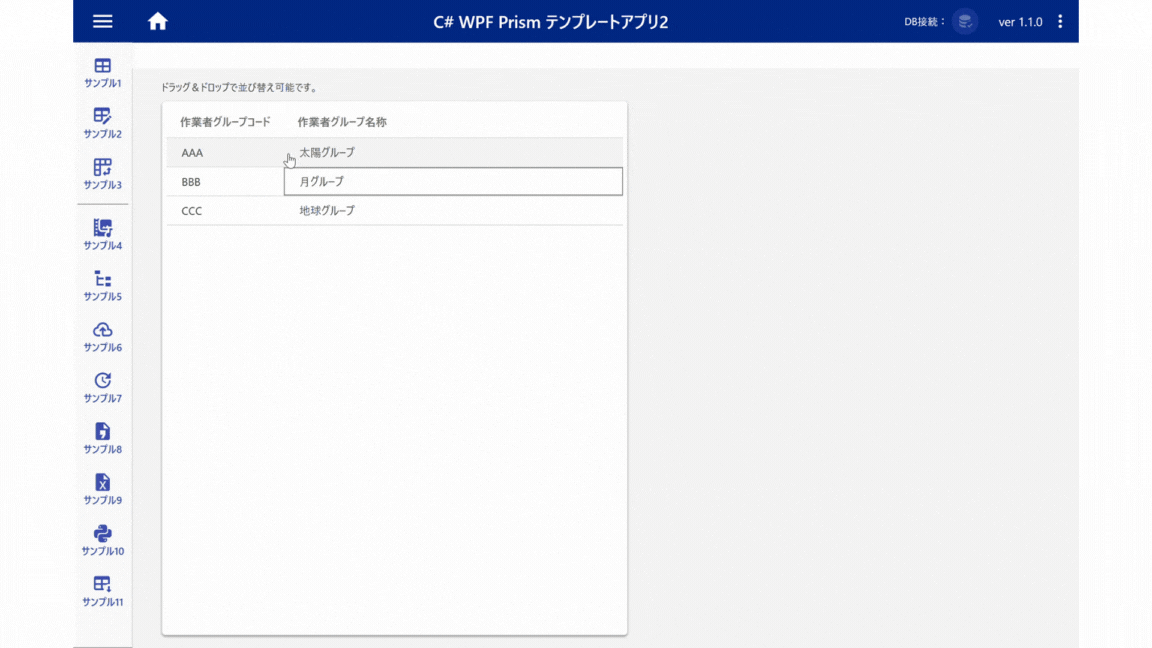
対象ファイル(例)
コーディングが必要なファイルは下記の A~B です。
Services/
|-BindingDragDropRowBehavior.cs ・・・A
Views/
|-SampleView.xaml ・・・BBindingDragDropRowBehavior.cs ・・・A
①DataGripの行をドラッグ&ドロップするビヘイビアを準備
DataGripの行をドラッグ&ドロップするビヘイビアを準備します。コードは下記となります。
namespaece は、適宜変更して下さい。
▼BindingDragDropRowBehavior.cs
using System;
using System.Windows;
using System.Windows.Controls;
using System.Windows.Controls.Primitives;
using System.Windows.Input;
using System.Collections;
using System.Windows.Data;
using System.Windows.Media;
namespace Template2.WPF.Services
{
/// <summary>
/// DataGridの行をドラッグ&ドロップで並び変えるビヘイビア
/// 複雑なDataGrid構造には対応していないため注意
///
/// 利用可能なDataGridの例
/// ・自動列生成のみ
/// ・DataGridTextColumnのみ
/// </summary>
public static class BindingDragDropRowBehavior
{
private static DataGrid dataGrid;
private static Popup popup;
private static bool enable;
private static object draggedItem;
public static object DraggedItem
{
get { return BindingDragDropRowBehavior.draggedItem; }
set { BindingDragDropRowBehavior.draggedItem = value; }
}
public static Popup GetPopupControl(DependencyObject obj)
{
return (Popup)obj.GetValue(PopupControlProperty);
}
public static void SetPopupControl(DependencyObject obj, Popup value)
{
obj.SetValue(PopupControlProperty, value);
}
// Using a DependencyProperty as the backing store for PopupControl. This enables animation, styling, binding, etc...
public static readonly DependencyProperty PopupControlProperty =
DependencyProperty.RegisterAttached("PopupControl", typeof(Popup), typeof(BindingDragDropRowBehavior), new UIPropertyMetadata(null, OnPopupControlChanged));
private static void OnPopupControlChanged(DependencyObject depObject, DependencyPropertyChangedEventArgs e)
{
if (e.NewValue == null || !(e.NewValue is Popup))
{
throw new ArgumentException("Popup Control should be set", "PopupControl");
}
popup = e.NewValue as Popup;
dataGrid = depObject as DataGrid;
// Check if DataGrid
if (dataGrid == null)
return;
if (enable && popup != null)
{
dataGrid.BeginningEdit += new EventHandler<DataGridBeginningEditEventArgs>(OnBeginEdit);
dataGrid.CellEditEnding += new EventHandler<DataGridCellEditEndingEventArgs>(OnEndEdit);
dataGrid.MouseLeftButtonUp += new System.Windows.Input.MouseButtonEventHandler(OnMouseLeftButtonUp);
dataGrid.PreviewMouseLeftButtonDown += new MouseButtonEventHandler(OnMouseLeftButtonDown);
dataGrid.MouseMove += new MouseEventHandler(OnMouseMove);
}
else
{
dataGrid.BeginningEdit -= new EventHandler<DataGridBeginningEditEventArgs>(OnBeginEdit);
dataGrid.CellEditEnding -= new EventHandler<DataGridCellEditEndingEventArgs>(OnEndEdit);
dataGrid.MouseLeftButtonUp -= new System.Windows.Input.MouseButtonEventHandler(OnMouseLeftButtonUp);
dataGrid.MouseLeftButtonDown -= new MouseButtonEventHandler(OnMouseLeftButtonDown);
dataGrid.MouseMove -= new MouseEventHandler(OnMouseMove);
dataGrid = null;
popup = null;
draggedItem = null;
IsEditing = false;
IsDragging = false;
}
}
public static bool GetEnabled(DependencyObject obj)
{
return (bool)obj.GetValue(EnabledProperty);
}
public static void SetEnabled(DependencyObject obj, bool value)
{
obj.SetValue(EnabledProperty, value);
}
// Using a DependencyProperty as the backing store for Enabled. This enables animation, styling, binding, etc...
public static readonly DependencyProperty EnabledProperty =
DependencyProperty.RegisterAttached("Enabled", typeof(bool), typeof(BindingDragDropRowBehavior), new UIPropertyMetadata(false, OnEnabledChanged));
private static void OnEnabledChanged(DependencyObject depObject, DependencyPropertyChangedEventArgs e)
{
//Check if value is a Boolean Type
if (e.NewValue is bool == false)
throw new ArgumentException("Value should be of bool type", "Enabled");
enable = (bool)e.NewValue;
}
public static bool IsEditing { get; set; }
public static bool IsDragging { get; set; }
private static void OnBeginEdit(object sender, DataGridBeginningEditEventArgs e)
{
IsEditing = true;
//in case we are in the middle of a drag/drop operation, cancel it...
if (IsDragging) ResetDragDrop();
}
private static void OnEndEdit(object sender, DataGridCellEditEndingEventArgs e)
{
IsEditing = false;
}
/// <summary>
/// Initiates a drag action if the grid is not in edit mode.
/// </summary>
private static void OnMouseLeftButtonDown(object sender, MouseButtonEventArgs e)
{
if (IsEditing) return;
var row = UIHelpers.TryFindFromPoint<DataGridRow>((UIElement)sender, e.GetPosition(dataGrid));
if (row == null || row.IsEditing) return;
//set flag that indicates we're capturing mouse movements
IsDragging = true;
DraggedItem = row.Item;
}
/// <summary>
/// Completes a drag/drop operation.
/// </summary>
private static void OnMouseLeftButtonUp(object sender, MouseButtonEventArgs e)
{
if (!IsDragging || IsEditing)
{
return;
}
//get the target item
var targetItem = dataGrid.SelectedItem;
if (targetItem == null || !ReferenceEquals(DraggedItem, targetItem))
{
//get target index
var targetIndex = ((dataGrid).ItemsSource as IList).IndexOf(targetItem);
//remove the source from the list
((dataGrid).ItemsSource as IList).Remove(DraggedItem);
//move source at the target's location
((dataGrid).ItemsSource as IList).Insert(targetIndex, DraggedItem);
//select the dropped item
dataGrid.SelectedItem = DraggedItem;
}
//reset
ResetDragDrop();
}
/// <summary>
/// Closes the popup and resets the
/// grid to read-enabled mode.
/// </summary>
private static void ResetDragDrop()
{
IsDragging = false;
popup.IsOpen = false;
dataGrid.IsReadOnly = false;
}
/// <summary>
/// Updates the popup's position in case of a drag/drop operation.
/// </summary>
private static void OnMouseMove(object sender, MouseEventArgs e)
{
if (!IsDragging || e.LeftButton != MouseButtonState.Pressed) return;
popup.DataContext = DraggedItem;
//display the popup if it hasn't been opened yet
if (!popup.IsOpen)
{
//switch to read-only mode
dataGrid.IsReadOnly = true;
//make sure the popup is visible
popup.IsOpen = true;
}
Size popupSize = new Size(popup.ActualWidth, popup.ActualHeight);
popup.PlacementRectangle = new Rect(e.GetPosition(dataGrid), popupSize);
//make sure the row under the grid is being selected
Point position = e.GetPosition(dataGrid);
var row = UIHelpers.TryFindFromPoint<DataGridRow>(dataGrid, position);
if (row != null) dataGrid.SelectedItem = row.Item;
}
}
public static class UIHelpers
{
#region find parent
/// <summary>
/// Finds a parent of a given item on the visual tree.
/// </summary>
/// <typeparam name="T">The type of the queried item.</typeparam>
/// <param name="child">A direct or indirect child of the
/// queried item.</param>
/// <returns>The first parent item that matches the submitted
/// type parameter. If not matching item can be found, a null
/// reference is being returned.</returns>
public static T TryFindParent<T>(DependencyObject child)
where T : DependencyObject
{
//get parent item
DependencyObject parentObject = GetParentObject(child);
//we've reached the end of the tree
if (parentObject == null) return null;
//check if the parent matches the type we're looking for
T parent = parentObject as T;
if (parent != null)
{
return parent;
}
else
{
//use recursion to proceed with next level
return TryFindParent<T>(parentObject);
}
}
/// <summary>
/// This method is an alternative to WPF's
/// <see cref="VisualTreeHelper.GetParent"/> method, which also
/// supports content elements. Do note, that for content element,
/// this method falls back to the logical tree of the element.
/// </summary>
/// <param name="child">The item to be processed.</param>
/// <returns>The submitted item's parent, if available. Otherwise
/// null.</returns>
public static DependencyObject GetParentObject(DependencyObject child)
{
if (child == null) return null;
ContentElement contentElement = child as ContentElement;
if (contentElement != null)
{
DependencyObject parent = ContentOperations.GetParent(contentElement);
if (parent != null) return parent;
FrameworkContentElement fce = contentElement as FrameworkContentElement;
return fce != null ? fce.Parent : null;
}
//if it's not a ContentElement, rely on VisualTreeHelper
return VisualTreeHelper.GetParent(child);
}
#endregion
#region update binding sources
/// <summary>
/// Recursively processes a given dependency object and all its
/// children, and updates sources of all objects that use a
/// binding expression on a given property.
/// </summary>
/// <param name="obj">The dependency object that marks a starting
/// point. This could be a dialog window or a panel control that
/// hosts bound controls.</param>
/// <param name="properties">The properties to be updated if
/// <paramref name="obj"/> or one of its childs provide it along
/// with a binding expression.</param>
public static void UpdateBindingSources(DependencyObject obj,
params DependencyProperty[] properties)
{
foreach (DependencyProperty depProperty in properties)
{
//check whether the submitted object provides a bound property
//that matches the property parameters
BindingExpression be = BindingOperations.GetBindingExpression(obj, depProperty);
if (be != null) be.UpdateSource();
}
int count = VisualTreeHelper.GetChildrenCount(obj);
for (int i = 0; i < count; i++)
{
//process child items recursively
DependencyObject childObject = VisualTreeHelper.GetChild(obj, i);
UpdateBindingSources(childObject, properties);
}
}
#endregion
/// <summary>
/// Tries to locate a given item within the visual tree,
/// starting with the dependency object at a given position.
/// </summary>
/// <typeparam name="T">The type of the element to be found
/// on the visual tree of the element at the given location.</typeparam>
/// <param name="reference">The main element which is used to perform
/// hit testing.</param>
/// <param name="point">The position to be evaluated on the origin.</param>
public static T TryFindFromPoint<T>(UIElement reference, Point point)
where T : DependencyObject
{
DependencyObject element = reference.InputHitTest(point)
as DependencyObject;
if (element == null) return null;
else if (element is T) return (T)element;
else return TryFindParent<T>(element);
}
}
}SampleView.xaml ・・・B
②Viewに、BindingDragDropRowBehaviorの参照を追加
ドラッグ&ドロップで並び替えをしたいDataGridに、 BindingDragDropBehavior を設定します。
そのために、まずはView(xaml)から BindingDragDropRowBehavior(正式にはnamespace)を参照可能とする設定を追加します。
xmlns:services="clr-namespace:Template2.WPF.Services"
▼SampleView.xaml(SampleViewがUserControlの場合)
<UserControl x:Class="Template2.WPF.Views.SampleView"
xmlns="http://schemas.microsoft.com/winfx/2006/xaml/presentation"
xmlns:x="http://schemas.microsoft.com/winfx/2006/xaml"
xmlns:prism="http://prismlibrary.com/"
prism:ViewModelLocator.AutoWireViewModel="True"
xmlns:services="clr-namespace:Template2.WPF.Services">
・・・これで、SampleViewでは、servicesに格納されたクラス(BindingDragDropBehavior)が利用可能となります。
③DataGridに、 BindingDragDropRowBehavior の設定を追加
次に、DataGridに下記コードを追加します。 services:BindingDragDropRowBehaviorは、上記②が設定済みであれば参照可能です。
DataGdidに下記のプロパティを追加します。
x:Name="WorkerGroupMstEntitiesName"
SelectionMode="Single"
services:BindingDragDropRowBehavior.Enabled="True"
services:BindingDragDropRowBehavior.PopupControl="{Binding ElementName=DraggingPopup}"
AllowDrop="True"実際の実装例は下記となります。
▼SampleView.xaml(DataGridへの実装例)
<DataGrid Style="{StaticResource commonDataGrid}"
ItemsSource="{Binding WorkerGroupMstEntities}"
Cursor="Hand"
Margin="5"
x:Name="WorkerGroupMstEntitiesName"
SelectionMode="Single"
services:BindingDragDropRowBehavior.Enabled="True"
services:BindingDragDropRowBehavior.PopupControl="{Binding ElementName=DraggingPopup}"
AllowDrop="True">上記コードのservices:BindingDragDropRowBehavior.PopupControl="{Binding ElementName=DraggingPopup}は、後述するポップアップ表示に必要となります。
④DataGridドラッグ&ドロップ時のポップアップ表示設定を追加
ポップアップは、ドラッグ中にレコードのデータを表示する機能です。
選択、つまりドラッグしているレコードが分かり易くなります。
実装では、下記のように Popup を DataGrid の外側 に配置します。
▼SampleView.xaml
<!-- DataGridをドラッグ&ドロップした際のポップアップ表示 -->
<Popup x:Name="DraggingPopup"
AllowsTransparency="True"
IsHitTestVisible="False"
Placement="RelativePoint"
PlacementTarget="{Binding ElementName=WorkerGroupMstEntitiesName}">
<!-- Popup construction Use properties of DraggedObject inside for Binding -->
<TextBlock Text="{Binding Path=WorkerGroupName}"/>
</Popup>
<DataGrid Style="{StaticResource commonDataGrid}"
ItemsSource="{Binding WorkerGroupMstEntities}"
Cursor="Hand"
Margin="5"
x:Name="WorkerGroupMstEntitiesName"
SelectionMode="Single"
services:BindingDragDropRowBehavior.Enabled="True"
services:BindingDragDropRowBehavior.PopupControl="{Binding ElementName=DraggingPopup}"
AllowDrop="True">
<DataGrid.Columns>
<DataGridTextColumn Header="作業者グループコード"
Binding="{Binding WorkerGroupCode}"
IsReadOnly="True">
</DataGridTextColumn>
<DataGridTextColumn Header="作業者グループ名称"
Binding="{Binding WorkerGroupName}"
MinWidth="400"
IsReadOnly="True">
</DataGridTextColumn>
</DataGrid.Columns>
</DataGrid>Popup のNameは、DataGrid のPopupControlで設定した名称です。
▼<Popup>の中
x:Name="**DraggingPopup**" が、
▼<DataGdid>の中
services:BindingDragDropRowBehavior.PopupControl="{Binding ElementName=**DraggingPopup**}" に対応しています。
また、ドラッグ時にPopup表示させるテキストは、下記の部分で設定しています。
▼<Popup>の中
<TextBlock Text="{Binding Path=WorkerGroupName}"/> 上記の Popup テキストブロックの Binding Path で設定したプロパティ(上記の場合、WorkerGroupName)がドラッグ時に表示されます。
以上です。